Have you been to the SIMULIA Community lately? If you want the best content, access to our verified SIMULIA experts, a forum to ask questions, and more, then this is the place for you! Our community is engaged and informed about the latest in simulation trends, as well as providing solutions to complex engineering problems. And if you want access to Best Practice documents like Accessing Advanced Abaqus Features Using 3DEXPERIENCE all you need to do is join for free!
This is a post in the series SIMULIA Community Best Practices featured on the blog. Come back for more posts about SIMULA Best Practices and other interesting simulation content.
The methodology explained in this best practice document describes the usage of advanced Abaqus features on the 3DEXPERIENCE platform using the ‘Mechanical Analyst’ role. The document also demonstrates the usage of the ‘External Solve’ feature available in the ‘Mechanical Scenario’ App.
This best practice document helps the user to leverage the advanced Abaqus features that are not currently available in the 3DEXPERIENCE Simulation applications. The methodology entails exporting an input file for the physics simulation and editing it to include the required Abaqus keywords. With this methodology, the user can configure the execution of the edited input file and upon completion of the analysis, the results are uploaded back to the 3DEXPERIENCE platform.
This is achieved by using various tools available under the ‘Process Apps’ family such as ‘Process Composer,’ ‘Process Experience Studio’ and ‘Simulation Template.’ The first step is to automate the aforementioned methodology by capturing it in ‘Simulation Process’ using SIMULIA ‘Process Composer.’ This is achieved by storing the physics simulation object in a process level object parameter and modifying it based on the steps defined in the ‘Simulation Process.’ As the ‘Simulation Process’ matures, the methods developer finalizes the ‘Simulation Process’ to create a ‘Simulation Template.’ The ‘Simulation Template’ is created in a way that lets the user specify paths to a text editor, Abaqus solver, and also allows the user to control the name of the modified input file. To make the ‘Simulation Template’ available under the ‘External Solve’ feature of the ‘Mechanical Scenario Creation’ app, the lifecycle state of the ‘Simulation Template’ is changed from ‘Development’ to ‘Released.’ The external solve is performed by associating the physics simulation in the ‘Mechanical Scenario’ App with the ‘Simulation Template.’ The modified input file is executed using the ‘Compute Orchestration Services’ on a station using the specified solver. After the analysis is complete, the results are uploaded back to the 3DEXPERIENCE platform for visualization and post-processing.
Target Audience: Simulation Expert, Method Developer
In this Best Practice, you will learn about:
- Advantages of mode selection for the execution
- Branching of the Simulation Object and its Lifecycle
- Best practices for configuring the adapter
- Best practices to troubleshoot the adapter related issues
Looking for more Best Practices? Get them HERE.
*Please note that you will need a valid DS Passport account with appropriate user role to access Best Practice Documents. Please contact your Dassault Systèmes representative for issues related to your account.
SIMULIA offers an advanced simulation product portfolio, including Abaqus, Isight, fe-safe, Tosca, Simpoe-Mold, SIMPACK, CST Studio Suite, XFlow, PowerFLOW and more. The SIMULIA Community is the place to find the latest resources for SIMULIA software and to collaborate with other users. The key that unlocks the door of innovative thinking and knowledge building, the SIMULIA Community provides you with the tools you need to expand your knowledge, whenever and wherever.