The 3DEXPERIENCE platform provides the right set of tools required for fast and sustainable innovations, to both the design engineers and the simulation specialists. The applications for physics simulations available on the platform for both design engineers and specialists share the same Abaqus solver. The platform allows the specialists to democratize simulation to a large user base through tighter CAD-CAE integrations and analysis templates for replicating best practices.
The 3DEXPERIENCE platform provides the right set of tools required for fast and sustainable innovations, to both the design engineers and the simulation specialists. The applications for physics simulations available on the platform for both design engineers and specialists share the same Abaqus solver. The platform allows the specialists to democratize simulation to a large user base through tighter CAD-CAE integrations and analysis templates for replicating best practices.
One of the methods for democratizing simulations, known as the Custom Method, is discussed here in the context of gear design. The Custom Method allows the simulation expert to create an action-assisted panel for solving a particular analysis. By using this customized panel, a design engineer (non-expert) can evaluate a design quickly without getting into the nitty-gritty of the finite element analysis methods.
The Custom Method configures the actions, commands, and the assistant content displayed in the simulation status panel. The actions in the simulation status panel are selectable. Upon the selection of an action, the assistant content of the panel updates to show the associated help text (if any) and commands. This makes the simulation status panel integral to the Custom Method. Note that a Custom Method applies only to options available in the Structural Scenario Creation app. Users access a Custom Method via the Physics Methods Reuse app.
Three simple steps for developing a Custom Method Using A Gear Design Example
Normally, a simulation methods developer will decide the actions required for a particular analysis workflow. In this example, for carrying out a static structural stress analysis between two gears, the required actions are apply materials, create mesh (FEM), create couplings, define an analysis procedure, create interaction properties, define general contact, apply displacement boundary conditions, apply torque loads, solve and review the results. The simulation status panel needs to have all these actions as shown in the picture on the right.
Step 2: Define the Custom Method
 In this step, a methods developer will create a method file in XML format. The XML file needs to have all the commands for the actions discussed above required for this workflow. For example, the commands required for creating the “Apply Materials” and “Define Procedure” actions are shown below. Note that the “Create Coupling” action is not available in the structural scenario creation app, so to access this action, users need to switch to the modeling app which is outside of the Custom Method.
In this step, a methods developer will create a method file in XML format. The XML file needs to have all the commands for the actions discussed above required for this workflow. For example, the commands required for creating the “Apply Materials” and “Define Procedure” actions are shown below. Note that the “Create Coupling” action is not available in the structural scenario creation app, so to access this action, users need to switch to the modeling app which is outside of the Custom Method.
Step 3: Deploy the Custom Method
Users can deploy a Custom Method in two ways:
- Deploying the Custom Method Using the Direct Approach: First create an index file with the following command lines. The index file accesses the previously defined Custom Method (Geardesign.xml) file stored in the “D:\users\ fni\CustomsMethod” folder. Save the index file with the name “SMAMpaMethodIndex. xml” and store it in [install directory] \win_b64\reffiles\ SimulationProducts\.
- Deploying the Custom Method Using the Dataset Approach: First create a VPM document by uploading the Custom Method file as a VPM document, and then access the VPM document using the Dataset app and resource table option.
 With the completion of the third step, the gear design Custom Method is ready to be deployed using the Physics Method Reuse app. Open the CAD model first before launching the Physics Method Reuse app. Upon launching the app, you will notice an action panel on the right side of the screen as shown in the picture. Now, you are ready to solve this structural analysis problem with just a few clicks.
With the completion of the third step, the gear design Custom Method is ready to be deployed using the Physics Method Reuse app. Open the CAD model first before launching the Physics Method Reuse app. Upon launching the app, you will notice an action panel on the right side of the screen as shown in the picture. Now, you are ready to solve this structural analysis problem with just a few clicks.
Would you like to learn more?
Click here to view and register for our training courses.