Want to use your structural engineering skills to contribute to progressing the health and life sciences industry?
Want to use your structural engineering skills to contribute to progressing the health and life sciences industry?
Now more than ever, it is important that we band together as a society to overcome the heath issues facing us today. Our SIMULIA Academy how-to playlist on YouTube now features a fifteen-part training series for our software users to better understand how to structurally engineer a device crucial for medical professionals to administer shots and vaccines – you guessed it, this device is known as the syringe. Our state-of-the-art simulation software allows our engineers the ability to analyze a syringe’s geometry, apply forces, test materials and optimize designs before a physical prototype is produced, which leads to substantial savings in time & cost whiles ensuring design safety.
Here is a list of Syringe Series tutorials, including a brief description of what technical engineering skills you can expect to learn:
- Problem Statement: https://youtu.be/8DmdpAtvauU
- We will take a look at the parts of the syringe, including the rubber stopper, plunger and barrel components. We also discuss the syringe assembly and how the parts contribute to the functionality of the medical tool.
- Import a SOLIDWORKS file onto the 3DEXPERIENCE Platform: https://youtu.be/xRDhY3Qx6HU
- In part two of our syringe series, we will examine the function of importing part and assembly geometries onto the 3DEXPERIENCE Platform. In this specific video, we will import a SOLIDWORKS syringe geometry.
- Creating a Finite Element Model Representation (Mesh): https://youtu.be/rDrDYaMdDHs
- In part three of our syringe series, we will create Finite Element Model (mesh) representations for the assembly on the 3DEXPERIENCE platform. We describe how to access the ‘Structural Model Creation’ App and how to initialize the mesh parameters. We will generate Tetrahedron Mesh for the syringe assembly using the Automatic Initialization option. You will also learn how to assign the section properties to the parts of the assembly.
- Assign material properties to the section definitions: https://youtu.be/JMifoej1lW4
- In part four of our syringe series, in order to complete the section definitions we created in the last tutorial, we will the assign material properties to the assembly. The stopper is a hyperplastic property material while the plunger and barrel are linear elastic property materials. We will then use the modeling manager tool to assign a material to each section.
- Refining a Finite Element Model Representation (mesh): https://youtu.be/2a21oqMHjvg
- In part five of our syringe series, we will focus on the local mesh specifications, for mesh refinement near highly curved boundaries, on the stopper geometry. We will access the mesh creation app through the structural model creation app. We then use the ‘visualization management tool’ and the ‘mesh part manager tool’ to hide the plunger and the barrel, so that we can focus on the stopper. We will measure the stopper properties and make sure the required reference dimensions are reflected. Once dimensions are reflected properly we will update the product.
- Define Analysis Steps: https://youtu.be/8VUd4sL0vek
- In part six of our syringe series, we will define three analysis steps for the syringe assembly model using the static procedure: Resolve the interference fit (frictionless contact) 2. Adjust the friction coefficient 3. Pull the plunger up. Based on the three defined steps, you can expect to see the following ordered tasks in the simulation process, performed in upcoming videos: Create the Simulation; Define the Analysis Steps; Define Contact Properties; Modify Contact Properties; Apply Restraints; Apply Loads; Assign Element Types; Modify Output Request; Run the Simulation
- Create Simulation Object: https://youtu.be/Bbj0PDSEDWE
- In part seven of our syringe series, we will create a simulation object in the ‘Structural Scenario Creation’ App and specify the FEA representation. We will run simulations in order to resolve the interference fit, adjusting the friction coefficient, and also pulling the plunger up.
- Define Analysis Steps: https://youtu.be/BVP-nCBSgig
- In part eight of our syringe series, we will create analysis steps for our simulation. Step one will be the ‘Interference Fit (frictionless)’, step two will be ‘Adjust Friction’, step three will be to ‘Pull the Plunger’.
- Define & Modify Contact Definitions: https://youtu.be/_CLnHzB2dS4
- In part nine of our syringe series, our first step consists of using the ‘contact property’ tool, to complete the contact property definitions and set the ‘contact initialization’ for overclosure interference. Moving onto the second step, we modify the contact property to adjust for the friction coefficient, using the ‘Tangential Behavior Override’ tool to override behavior in step one.
- Apply Restraints: https://youtu.be/yD4Bs-rsBjQ
- In part ten of our syringe series, we will apply restraints on the symmetric planes (Apply Planar Symmetry Restraint) as well as restrain the barrel from moving in the axial direction (Apply Fixed Displacement Restraint Tool) within the first step where we analyze interference fit.
- Apply Loads: https://youtu.be/B-Dypdbxa00
- In part eleven of our syringe series, we will apply loads to the first and third steps. Within the first ‘interference fit’ step, we will use the ‘applied translation’ tool to move the plunger 15 millimeters in a specified direction. Within the third step, we will use the simulation manager to modify the load definition to the plunger pull.
- Assign Element Types: https://youtu.be/4W0_p5VOi2Y
- In part twelve of our syringe series, we assign element types to the various syringe components (plunger, stopper and barrel) from the ‘Element Type Assignment’ tool.
- Modify Output Request: https://youtu.be/_FlDKW87fgU
- In part thirteen of our syringe series, we will modify the default output request in the simulation manager, to include the output variable NFORC, which is the force at the node of the element. We will switch to the scenario section of the portfolio manager, and edit output variables.
- Execute the Simulation: https://youtu.be/xy4yN3w7oLo
- In part fourteen of our syringe series, we will execute the simulation, where the data will be processed by the solvers, providing diagnostic information for each step in the process.
- Explore Results: https://youtu.be/NhN2SMbEuiQ
- In part fifteen of our syringe series, you will learn to explore the results of your simulation. Within the ‘Physics Results Explorer’ app, you can analyze data on the 3DEXPERIENCE Platform using animations, graphical data and reports. We explore the plots dialog box, to explore the various contour plots. The ‘Simulation Manager’ tool also lists available contour plots, and we describe how to create new contour plots. Finally, we will explore resultant sensor data.
In today’s economy, manufacturing for the life sciences industry remains in high demand, even amidst the economic downturn. We hope that our Syringe Series how-to tutorials can help you hone your engineering skills and expand your knowledge, to make you an ideal candidate/employee for some of the top medical device producers across the globe.
Interested in learning more about how Dassault Systèmes contributes to the life sciences industry? Check out our website.
You can also find all of these tutorials on SIMULIA’s Learning Community (SLC), housed on the 3DEXPERIENCE Platform. Become a member of the SIMULIA Learning Community to gain free access to our platform where you can find the latest resources for SIMULIA software and to collaborate with other users. The key that unlocks the door of innovative thinking and knowledge building, the SIMULIA Learning Community provides you with the tools you need to expand your knowledge, whenever and wherever.
SIMULIA offers an advanced simulation product portfolio, including Abaqus, Isight, fe-safe, Tosca, Simpoe-Mold, SIMPACK, CST Studio Suite, XFlow, PowerFLOW and more. The SIMULIA Learning Community is the place to find the latest resources for SIMULIA software and to collaborate with other users. The key that unlocks the door of innovative thinking and knowledge building, the SIMULIA Learning Community provides you with the tools you need to expand your knowledge, whenever and wherever.