Tosca Structure is the structural optimization solution within the SIMULIA Portfolio offering topology, sizing, shape, and bead optimization capabilities. The simulation based optimization process is completely managed by Tosca Structure itself. Within an optimization the chosen FEA solver is automatically executed obtaining the necessary FEA results to find the best design possible.
Isight as SIMULIA’s process integration and design optimization (PIDO) tool offers the automation of complex engineering workflows.
In specific cases you might want to expand workflows with non-parametric structural optimization capabilities and run Tosca Structure optimizations within Isight.
Possible applications are for example:
- Perform multiple structural optimizations with modified FEA input file parameters (e.g. material values, boundary condition, load scenario values)
- Perform multiple structural optimizations with modified optimization parameters or target values (e.g. amount of used material, displacement constraint values, demold control parameters)
- More advanced: Use Isight to modify the geometry (e.g. with Abaqus/CAE) of the topology optimization design space and then run the optimization
How to Set Up Isight to Run Tosca Structure within an Isight Workflow

As an example a simple Isight workflow is created to focus on Tosca Structure details. At first an optimization task parameter is modified, then Tosca Structure is started, and afterwards specific values are extracted to judge the performance of the obtained Tosca optimized design.
Here’s What You Do:
- Start with a default model in Isight Design Gateway. Drag and drop into the workflow an ‘OS component’ preceded and followed by ‘Data Exchanger’ components. Alternatively you could use one ‘Simcode’ component.
- Configure the first Data Exchanger component to parse the Tosca optimization parameter file (.par) Define the input parameters to be varied and the substitution rules.
- Configure the second Data Exchanger component to parse the output file optimization_status_all.csv which is located in the runtime Tosca subdirectory named as the Tosca parameter file. Define the output parameters that are of interest for your study and the extraction rules. Remember that you should have defined corresponding design responses in your Tosca parameter file to insure that that their values will be written in the csv file.
- In the OS component Basic tab set the command to launch Tosca Structure optimizations: \bin\tosca.cmd -j In the Required Files tab make sure to list boththe Tosca parameter file and the input file containing your initial FE model as well as any other files that might be required for the Tosca optimization.
- Feed the Isight workflow with an appropriate process driver (e.g. DOE or Optimization)
 Possible Application
Possible Application
The above described workflow can be used, for example, to investigate how the spent material influences the stiffness of the design. Isight manages the amount of available material while the topology optimization with Tosca Structure efficiently locates the material to provide the stiffest structure possible.
Would you like to learn more?
Click here to view and register for our training courses.