Our users have spoken! In an effort to provide more technical content and answer the most common questions using our software, we’re kicking off a new blog series, Tips and Tricks. We asked Sandy Eyl, a Senior Technical Specialist in the SIMULIA Training group, some questions about how to download and install the 2018 media for new releases.
Why does this question need to be answered?
Users contact SIMULIA technical support quite frequently near the GA release of each new extended products release, to ask about how to install the new software (for example, Abaqus, fe-safe, Isight, and/or Tosca). There are several confusing steps, where there aren’t instructions including what to do with the several *.tar files downloaded and then what to do once the files have been extracted. We thought it’d be helpful if users could Google the answer. Users asked these questions after watching the New Releases Abaqus, fe-safe, Isight and Tosca 2018 updates.
Describe the workflow or tip.
It is assumed in the video that the user has already logged in to https://software.3ds.com and downloaded the installation media available from SIMULIA -> SIMULIA Abaqus, Isight, fe-safe, Tosca -> Release: Abaqus 2018 -> Level: Abaqus 2018 Golden: SIMULIA Abaqus Extended Products (Abaqus, Isight, Tosca & fe-safe and Documentation) – Abaqus 2018 Golden – AllOS.
Since the download is an installer for all four Extended Products, for all supported operating systems, this is very large and the user must download four separate *.tar files (about 3 GB each) but it’s not always clear what to do next.
The video shows what to do with four downloaded files:
- AM_SIM_Abaqus_Extend.AllOS.1-4.tar
- AM_SIM_Abaqus_Extend.AllOS.2-4.tar
- AM_SIM_Abaqus_Extend.AllOS.3-4.tar
- AM_SIM_Abaqus_Extend.AllOS.4-4.tar
And it also explains the resulting directory and its subdirectories.
What are the key demo goals? What are you trying to illustrate through this demo?
Users should know that when there are multiple archives (or *.tar files) in a download that the recommended utility to extract them is a free utility called 7zip. Each *.tar file contains files in the same folder structure, so extracting them to the same directory, for instance using 7zip -> Extract Here (or 7zip -> Extract Files… to select the directory) results in just one folder. In the case of the 2018 Extended Products All OS distribution the folder name is as shown:
AM_SIM_Abaqus_Extend.AllOS
Inside this directory, there are three subdirectories (or volumes) which are not self-explanatory, just simply numbered:
Users should understand the intended content of each subdirectory:
- Find the Installation Guide PDF file in this directory. Also included is the Suite Installer for all Extended Products in either Windows or Linux.
- Included here are standalone installers for the Windows OS. Find a subdirectory for each of the products, which can be installed.
- Included here are standalone installers for the Linux OS. Find a subdirectory for each of the products, which can be installed.
Find more discussion of Extracting the Media in the SIMULIA Established Products 2018 Installation Guide, available in Volume 1 of your extracted media or from http://help.3ds.com.
Once a user has logged in to After selecting Version: 2018 SIMULIA -> Language: English -> SIMULIA Established Products the Installation Guide is shown under Installation, Licensing & Configuration -> SIMULIA Installation:
Which SIMULIA solutions (products, roles, etc.) did you use?
Abaqus, fe-safe, Isight, Tosca and Documentation.
What were the advantages of using SIMULIA solutions?
Simulation for Product, Nature and Life!